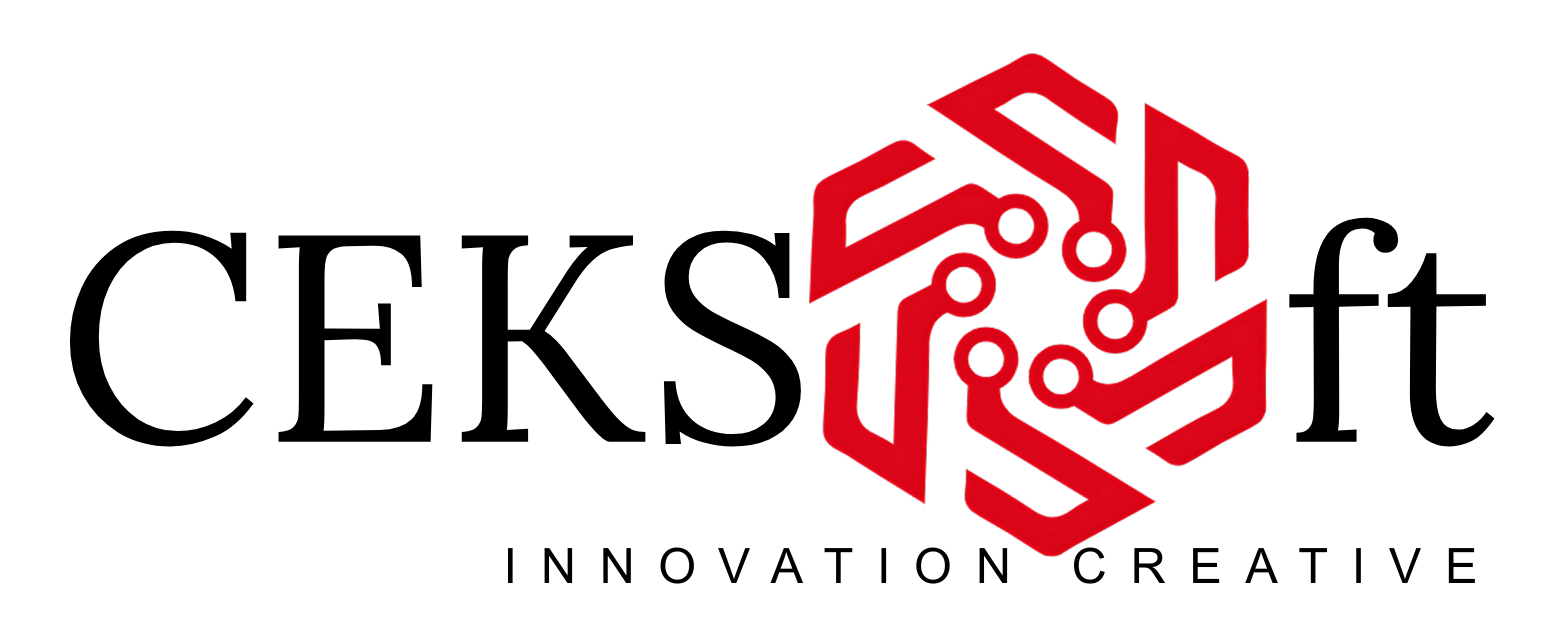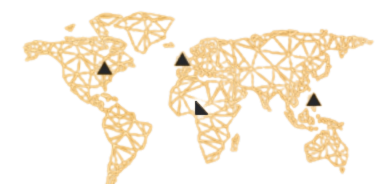In this series we will be sharing some notable names and expanciate on what they stand for and do. This helps you check that the person trying to contact you or comment on your post is human and not robot.
Even in 2025, over a decade since reCAPTCH been invented, I find it is still not super straightforward to understand how Google reCAPTCHA works and integrates with a web app if this is the first time looking at it, thanks to the minimum official documents.
After a lot of reading, digging, and trial & error, I think I finally understood it, but I also belive there should be an much easier way for newcomers to pick it up, which would pack with clear diagrams and simple code examples.
That’s why I wrote this article — to make a step stone for those who want to understand Google reCAPTCHA easier and faster.
Basics
To discuss Google reCAPTCHA, we need to start with a more basic concept — CAPTCHA.
CAPTCHA stands for “Completely Automated Public Turing test to tell Computers and Humans Apart” [1], which is a commonly used method to prevent bots from performing actions such as account registration.
For example, you probably already seen something like below when register or login on many web sites, which is asking you to enter the characters recognised from the image.
However, forcing users to read and enter the characters is a friction and interruption, and smart bots may able to easily identify those distorted letters then pass the test.
Thus, more advanced test methods are introduced to fight against bots, and Google reCAPTCHA is the most popular solution.
Understand different versions of Google reCAPTCHA
When stepping into the world of Google reCAPTCHA, you will face an immediate challenge of which one to choose from the tree available options [2]:
reCAPTCHA v2 (“I’m not a robot” Checkbox)
reCAPTCHA v2 (Invisible reCAPTCHA badge)
reCAPTCHA v3
“Amateurs hack systems, professionals hack people.” – Bruce Schneier